Summary of the article
It may sometimes happen to you that photos stored on your iPhone, do not appear on your PC or Mac when you connect it via USB.How to solve this problem ?Here are a few solutions to help you resolve it.
I have an iPhone XR with more than 1000 photos and a Windows 10 PC.When I plug my iPhone, it is recognized, but there are no photos stored in the DCIM folder after opening the internal storage folder.Why don't the iPhone photos appear on the PC?I tried everything I could do, but nothing works.Help me please !Thanks." - An user.
When you reach the storage limit of your iPhone, one of the first things you might think about, is to transfer your photos to your computer to free up space.However, it may sometimes happen to you that they do not all appear on your Mac or your PC (more frequent).
Here are some tips to help you if the photos are not displayed on your computer, with a software solution to allow you to better manage your iPhone photos on your PC or Mac computer.
Why don't my iPhone photos all appear on my PC?
This problem can come from different dysfunctions and vary according to several of these aspects:
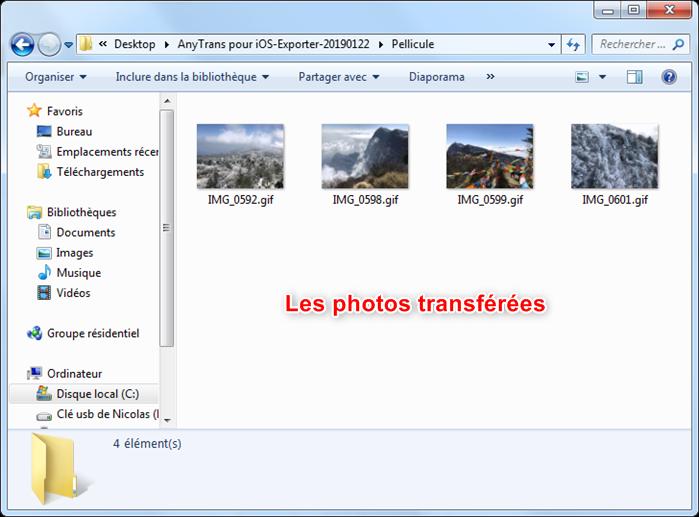
How to solve this problem ?
1.Check if your iPhone is not locked
If your iPhone is locked, you will not be able to see the photos recorded there, you will first need to unlock it and check it from time to time.A basic point that can just brake beginners.
2.Restart the iPhone and PC
Restarting the device can refresh the system and delete most of the small problems and software bugs.So you can try to restart both your iPhone and your PC.You can also try to reconnect your iPhone to the computer.
Many users manage to solve the problem in this way.If this method still does not work, try the next.
3.Change USB port and/or cable
The USB port used for the connection of your iPhone to your PC may not be compatible or unreconnue, try another USB port even another cable in some cases.
4.Activate the Windows Autoplay function
Autoplay is a Windows function, making it possible to open removable supports and devices when recognized for connection.Autoplay launches its application to display the content, such as photos, videos or music.When your iPhone photos are not displayed on the PC, you can activate the Windows Autoplay function, to see your iPhone automatically when it is connected to the PC.
The software alternative to view iPhone photos on your PC
Some users cannot access a single photo of their iPhone from their computer, while others can only access a few photos of the iPhone.
On a particular PC, there is no way to display photos of the photo library or the flow of photos.To check the photos contained in my photos, albums, photo flows, places, people, etc.., you may need a professional iOS data manager like Anytrans.
It will allow you to preview all the photos stored on your iPhone, including iCloud photos.You can also easily transfer them to another computer or iOS device.
Follow the steps below to access the photos of your iPhone:
Conclusion
Here are some tips to allow you to view your iPhone photos on your computer if problems arise or if they do not appear.
Using anytrans software you can get a complete tool, capable of managing and synchronizing your photos or other data to make your task easier.
Do not hesitate to share this article!
Medical deserts, public services: what assessment of Macron on rurality?
What is the best Oppo smartphone to choose?
The best phones in 2021 for photos and video
Good Plan: the recap of 4G packages on sale